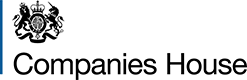Confirmation Statement / People with significant control (PSC)
About WebFiling
Who can use WebFiling?
What is your company number? WebFiling can be used by company numbers that contain all digits or have the following prefixes:
NI, RO and SC for limited companies and OC, SO and NC for limited liability partnerships. Please see our guidance on NILLP prefix.
Charge documents can also be filed using WebFiling. A Lender’s authentication code is required if these documents are not for your own company.
Community Interest Companies (CIC) and Limited Liability Partnerships (LLP) cannot file annual accounts using the WebFiling service.
All forms can be completed in English or Welsh (converted to English upon submission); apart from the account templates which are only available in English.
Bilingual Welsh version of forms can also be submitted for companies with a registered office address in Wales (apart from account templates).
Welsh form types are NOT available to Limited Liability Partnerships (LLP) on the WebFiling service.
Note: all references in this Help to ‘company’ also refer to limited liability partnerships.
WebFiling system boundaries and exceptions
Legal constraints: companies or limited liability partnerships that are dissolved, converted or closed cannot use the WebFiling service.
Confirmation Statement:A WebFiling confirmation statement cannot be used by:
- Companies who hold 1,000 or more individual or joint shareholders
- Companies required to submit lists or subsidiary and associated undertakings
- Companies with multiple paid of unpaid capital details within the same class or share
- Companies with paid or unpaid capital details of a different currency from the class of share.
Confirmation statement system boundaries:
- A maximum of 1,000 individual and joint shareholders
- A maximum aggregate nominal share value of up to 12 whole numbers and 3 decimal places
- A maximum paid or unpaid share value of up to 9 whole numbers and 6 decimal places
- A maximum of 30 individual share transfers per class
- A maximum of 6 classes of share currency (also applies to SH01)
- A maximum of 10 joint shareholders per shareholding
Why should I use WebFiling?
- Secure and simple to use. Once registered you are able to check or update the details we hold about the company.
- Save postage and courier costs.
- Online help and validation – making information easier to complete.
- Fewer documents filed online are rejected.
- Save time. Many WebFiling forms are pre-populated with the company data.
- The Authentication Code replaces hand-written signatures.
- Companies House will send an email confirming receipt of your data within 3 hours.
- Companies House will send a second email, normally within 2 working days, to inform you if your data has been accepted or rejected. If your data is rejected the reasons will be included in the email.
- Reduce the risk of company hi-jack by registering with PROOF when you next sign in.
How are documents 'signed'?
The Authentication Code takes the place of the signature on the document, and it is only known to Companies House, the company/LLP or presenters acting on the company or LLP's behalf.
What is the legal basis for WebFiling?
The Registrar has the power to direct the form, manner and authentication of documents filed using the WebFiling service. These are set out in Volume 1 of Registrar's Rules which are prepared in accordance with the Companies Act 2006 – section 1068 (sub-sections 1 to 4).
When is WebFiling available?
The WebFiling service is available 24 hours a day, 7 days a week. It will only be unavailable for essential maintenance at scheduled times which will be advertised on the Companies House website.
Note, due to the possible need for manual processing, documents will only be examined during Companies House's working hours of 7.00am to 7.00pm Monday to Friday (UK time).
Is my data going to be secure?
Yes. The combination of your WebFiling password and 2 factor authentication means that only you can access your WebFiling account.
You can only access or file for a company in WebFiling if you have an authentication code, or if you're authorised by someone who already has authorisation to file for the company.
We take every precaution to protect any information you submit via our website, in accordance with legislation such as the Data Protection Act 1998. Any data is protected in accordance with Government standards.
The online service uses Secure Socket Layer (128-bit SSL) protocol which is the standard mechanism used by web browsers to encrypt information. The SSL encrypts all the information you enter before sending it to us, which ensures that no-one can intercept and read your details.
Will I be able to print out a copy of my company information?
Yes, select the printer icon at the top of your screen. Alternatively the My Recent Filings screen contains details of the data sent to Companies House using WebFiling in the last 10 days.
Can I use WebFiling to submit my Annual Accounts?
Using WebFiling you can file dormant company accounts (DCA) AA02, audit exempt abbreviated accounts and audit exempt full accounts. These accounts should be an exact copy of the accounts already approved and signed on behalf of the company's board of directors.
Is WebFiling suitable for bulk use?
Each transaction has to be entered one at a time on the WebFiling service. For bulk use the Software Filing service is more appropriate.
Registration and Sign In
How do I register for WebFiling?
To register for WebFiling, select 'Create a new account' on the Sign in to WebFiling screen and provide an email address. We'll then send you an email which contains a verification link. Select the link, then we'll ask you to create a password. This must be 8 characters long and hard to guess.
How do I access and file for a company on WebFiling?
If you have not already been authorised to file for a company, you'll need the authentication code the first time you access the company on WebFiling. If you do not have one yet, you'll need to request an authentication code. We'll send it to the company's registered office address and it takes up to 5 working days to arrive.
After you've entered the authentication code, you'll then have the option to store the company details. This means you will not have to re-enter the code for most online filings, and can digitally authorise other people to file online for the company.
How do I create a password?
Your password must be between 8 and 64 characters long. It must be hard to guess. You can use letters, numbers, symbols and spaces.
How can I reset my password if I forget it?
From the Sign in to WebFiling screen, select 'I've forgotten my password' and enter your email address. We'll send an email with a link to a page where you can create a new password.
What should I do if I do not receive a password reset email?
First, check if the email is in your spam or junk folder. You should also add companies.house.notifications@notifications.service.gov.uk to your list of approved senders.
If the email is not there, select 'I've forgotten my password' on the Sign in to WebFiling screen and make sure you enter your email address correctly.
If you still have not received the password reset email, this could mean that there is no WebFiling account for this email address. You may need to create a new account.
If I have more than one company do I need more than one password?
No, you only need one password for each email address. If you use one email address for filing documents for many companies, you can use the same password for all the companies.
Note, you do need a separate Authentication Code for each company.
How do I get an Authentication Code?
The Authentication Code is the electronic equivalent of an officer's signature and enables the submission of data for an individual company. The Authentication Code is linked directly to the company number.
New Customers must register to use the service by following the registration process.
Why is the Authentication Code sent by post?
It is necessary to send the Authentication Code by post to ensure that it is delivered to the company and the company is aware that the code has been set up.
Why have I have received an Authentication Code when I have not requested one?
We send Authentication Codes to the registered office address of a company which has applied to use the WebFiling service (or applied for a replacement code). You may be an agent or person who has the authority to file documents on behalf of the company and your address is the registered office address.
You should contact the company (your client) in this instance.
What should I do if I've requested an authentication code but have not received one?
The company authentication code can be sent by post to the registered office address or to an active director’s home address. You should only request that the code is sent to a home address if you know the director has given us their most recent home address. It can take up to 5 working days to arrive.
If you have not received the code after requesting it to be sent to the registered office address, check that the address is correct by searching for the company on the Companies House register. If the address is incorrect, you'll need to change it by completing form AD01 or form LLAD01 on paper. However, if the company is signed up to the PROOF scheme (Protected Online Filing), you'll need to contact Companies House as you will not be able to change company information on paper.
After the address has changed, you'll need to request an authentication code again.
- Sign in to WebFiling.
- Select either 'Your companies' or 'File for a company'.
- Enter the company number and select where the company was registered.
- Select 'Help with authentication code', then 'I do not have an authentication code'.
- After you've requested the code, we'll send it by post within 5 working days.
If you still have not received your code, contact Companies House.
Manage my account
How do I update my account details?
Sign in to WebFiling and select 'Manage account'.
You'll be able to update your:
- password
- email address
- email preferences
- name and mobile number (if you've provided them)
You'll also need to enter your current password if you want to update your email address, password or mobile number.
How do I change or cancel my authentication code?
Sign in to WebFiling and select 'Company authentication'.
To change your authentication code, choose a new 6 character code, re-enter it to confirm, and select 'Change code'.
To cancel your authentication code, select the 'I wish to cancel the company's authentication code' box. Then select 'Cancel code'.
The code will automatically be cancelled from the next working day. If you need to cancel your code sooner, contact Companies House.
I submit information for more than one company. Can I use the same Authentication Code?
Yes, initially you will receive a different code for each company but you can then change the codes so that they are all the same.
Sign into WebFiling and select 'Company authentication' to change the company Authentication Code. This code can be the same code for all companies that you submit information on.
Filing a confirmation statement
What is a confirmation statement?
From June 2016 the confirmation statement will replace the annual return. On the confirmation statement you must confirm that your basic company information is correct and complete. If any information needs to be updated these changes must be submitted using the relevant form before submitting the confirmation statement. The confirmation statement is separate from the company’s annual accounts.
Is there a fee?
There is an annual fee of £34.
How will the annual confirmation statement fee be collected?
The annual fee will be collected when you file a confirmation statement. The first confirmation statement must be filed on the anniversary of your last annual return or, for a new company, the anniversary of the date of incorporation. The new payment year begins from this date and the next annual fee will be collected with the first confirmation statement filed. Any further confirmation statement made within the same payment year will be free of charge. Our system will let you know when your next confirmation statement and annual fee are due.
What information can be filed on the Confirmation Statement?
The confirmation statement contains:
- Standard Industrial Classification (SIC) Code Change
- Statement of Capital Change
- Trading status of shares and exemption from keeping a register of people with significant control (PSC)
- Shareholder information change
Your next annual confirmation statement will also need to confirm that all company directors have verified their identity. You'll need to provide each director's Companies House personal code, which they're given after they've verified their identity. Each company only needs to do this once. For more information, read the guidance on verifying your identity for Companies House.
What if I am unable to finish my confirmation statement
Log back into WebFiling, to return to your confirmation statement select to ‘Continue with this confirmation statement’.
What is a 'traded company' and a 'regulated market'?
A ‘traded company’ is a company any of whose shares, at any time during the return period, were admitted to trading on -
A ‘market established under the rules of a UK recognised investment exchange’, any other ‘regulated’ market in or outside of the UK or any other market outside of the UK.
The term ‘traded company’ should not be confused with a ‘trading company’ (i.e. one which is not dormant).
The current UK recognized investment exchanges and regulated markets can be found at: http://www.fsa.gov.uk/register/exchanges.do
Note(s) PLUS-listed market is a regulated market, PLUS-quoted and AIM are both ‘markets established under the rules of a UK recognised investment exchange’. AIM is established under the rules of the London Stock Exchange and PLUS- quoted under the rules of Plus Stock Exchange Plc.
Who are the officers?
The officers of a company are the appointed Secretary and Directors. A private limited company must have at least one director and a company secretary is optional. Public companies must have at least two directors and one secretary. The officers of an LLP are the LLP member (either designated or non-designated).
A Director is a person (or corporate entity) appointed by the company members (shareholders) to run the company on their behalf. All companies must have at least one natural person (non-corporate entity) director that is at least 16 years of age.
A Secretary is a person (or corporate entity) appointed by the directors to be the chief administrator of the company.
An LLP member is a person (or corporate entity) appointed to run the affairs of the LLP. The LLP member will be appointed as either a Designated Member or a Non-Designated Member – if the member is designated they will have additional responsibilities to non-designated members. All LLP's must have at least two designated members appointed. Plus, some LLP's may opt to have only designated members appointed.
What is a Corporate Entity?
A corporate entity is when a company rather than an individual is appointed as an officer of a company or LLP.
Can I appoint an officer who isn't shown on the confirmation statement?
If you have previously appointed an officer to this company (or LLP) using either WebFiling or on a paper form, do not re-appoint the person when completing, the confirmation statement.
If you have not previously appointed an officer to this company (or LLP), select the appropriate appointment form link at the bottom of the 'company officer' or LLP members screen and complete the details.
Persons with significant control (PSCs)
Who are the persons with significant control (PSCs)?
These are the people that have significant influence or control over the company. This can be determined by a number different criteria including voting rights, ownership of shares, or the right to appoint of remove the majority of the board of directors. More information on PSCs
When must the PSC information be filed with Companies House?
All companies are required to provide information about their PSCs on incorporation.
What individual PSC information will be required by Companies House for the public register?
- Name
- Date of birth (will be partial on the public register)
- Nationality
- Country / state / part of the UK where the PSC lives
- Service address
- Usual residential address (not on the public register)
- Date the person became a PSC
- What conditions for being a PSC they meet
- Whether an application for protection has been made.
- Companies House personal code (not on the public register)
Further information is available from PSC Guidance for companies, LLPs and SEs
What is the Companies House personal code?
The Companies House personal code is an 11 character code that is given to a person when they've successfully verified their identity for Companies House. You can provide the code when you notify us of the new PSC. If you don't, we’ll send the PSC a letter once they’ve been added to the register. They’ll have 14 days from the date of the letter to verify their identity and provide their personal code. The code will not be shown on the public register.
For more information on where to find it, read the Companies House personal code guidance.
What if your company has no PSC or is still investigating who the PSCs are?
Companies and LLPs must select from one of seven statements and ensure that they regularly review this information to keep it up to date.
What are the PSC statements?
- The company has no PSC
The company knows or has reasonable cause to believe that there is no registrable person or registrable relevant legal entity in relation to the company. - The company knows or believes it has a PSC but has not yet had confirmation
The company knows or has cause to believe that a person has become a registrable person or a registrable relevant legal entity in relation to the company, but it has not yet had confirmation as mentioned in section 790LA(1). - The company has given notice to confirm PSC details
The company has given notice under section 790D or DA of the Act which has not been complied with. - The PSC has failed to provide an update of their changed details
The addressee has failed to comply with a notice given by the company under section 790E or EA of the Act. - The company has issued a restrictions notice
The company has issued a restrictions notice under paragraph 1 of Schedule 1B of the Act.
Capital
What companies do not have any capital?
Every limited company has at least 1 share. The only company types that do not have shares are 'Private Company Limited by Guarantee with no share capital', 'Private Company Limited by Guarantee exempt under section 60' and 'Private Unlimited company without share capital'.
Shareholders
Is there a shareholder limit within the confirmation statement
Yes. A maximum of 1,000 individual and joint shareholders can be provided on electronically submitted confirmation statements.
How do I change the class of shares held?
To change the class of shares held on the confirmation statement shareholders screen, select the ‘Amend’ button and 'Update' the shares held. Add the new class and the number of shares.
How do I change the number of shares held?
To change the number of shares held on the confirmation statement shareholders screen, select the 'Amend' button and ‘Update’ the shares held. Add the new class and the number of shares.
How do I show that the shares held have been transferred from a shareholder?
Select the 'Transfer shares' button and complete the number and the date of transfer.
How do I show that the person/s displayed no longer has any shares?
The individual's shareholding will now be displayed as nil and the shareholder details will be removed from the register.
For joint shareholdings, repeat the process above or if the shares are being transferred to the other joint shareholder select 'Remove shareholder' next to the name.
How do I add details of a new shareholding / shareholder?
On the shareholders screen, select the 'Add / update other shareholders' button and complete the shareholders name, address (if applicable), share class, number of shares and the date they were purchased (acquisition date).
How do I transfer a shareholder's shares?
On the shareholders screen select the 'Transfer out' button, enter the number of shares and date they were transferred and select Submit.
To allocate these shares to a current shareholder select the 'Update' button and increase the number of shares.
To allocate these shares to a new shareholder select the 'Add / update other shareholders' button and complete the shareholders name, address (if applicable), share class, number of shares and the date they were purchased (acquisition date).
I have wrongly added a joint shareholder to a shareholding. What do I do?
On the shareholders screen select 'Remove shareholder' next to the individual's name.
How do I add details of shareholders who are not listed?
On the shareholders section, select the 'Add / update other shareholders' button and complete the shareholders name, address (if applicable), share class, number of shares and the date they were purchased (acquisition date).
Why are there are no shareholdings or shareholders displayed for the company?
If there are no shareholdings being displayed this may be the company's first confirmation statement. Select the 'Update' button and provide the details of the share class and number. Then add the shareholders by clicking on the 'Add additional shareholders' link and provide the shareholders details.
Why has my paper filed confirmation statement and SH01 not updated the capital and shareholders information on my confirmation statement?
Since 2006 all paper filed company information regarding capital & shareholders (e.g. return of allotment of shares and Annual Return) is placed on our records, however the information is not updated on future Annual Returns, or confirmation statements.
I can see I have made a mistake on my confirmation statement. What do I do?
To amend any of the changes within the confirmation statement prior to submission, select the relevant tab(s) to return to the section required and amend the information.
Appoint a new director or secretary
How do I know who the current officers are?
The current directors and secretary are displayed on the company’s overview screen. If there are more than 5 officers select the link to view them all
How does a new officer agree to act as that officer?
Appointment forms filed electronically include a section where the company must confirm that the person being appointed has agreed to act as an officer.
What is a correspondence/service address?
The correspondence/service address is a location where official documents and notices can be delivered (serviced) for the attention of an officer of the company, and it will be displayed on the public record. The address does not have to be a residential address, and it can be the same as the registered office address, but if a residential address is provided, it will appear on the public record.
What is a Companies House personal code?
This is an 11 character code that is given to a person when they've successfully verified their identity for Companies House. When appointing a new company director, you must provide their Companies House personal code. The code will not be shown on the public register. You do not need to provide it for secretaries.
For more information on where to find it, read the Companies House personal code guidance.
What is the home address?
The home address is the residential address of the director or LLP member, and will not appear on the public record, so long as it is provided within the address fields of the home address section.
What is the correspondence/service address linked to the registered office address option?
The correspondence/service address can be provided to Companies House as a full address or you can link it to be the "same as the registered office". The benefit of using this option is that the director / member does not need to change their service address if the registered office address moves.
What is the residential address linked to the correspondence address option?
The residential address can be provided to Companies House as a full address or you can link it to be the "same the correspondence address". The benefit of using this option is that the director / member does not need to change their residential address if the correspondence address changes.
The residential address cannot link to the correspondence address if:
- the correspondence address is also the "same as the registered office"
- the correspondence address contains a 'care of' (c/o) or PO Box component
- the individual is subject to a disclosure exemption under s243 of the Companies Act 2006
What is a disclosure exemption?
If an individual is subject to a disclosure exemption, applied for under Section 243 of the Companies Act 2006, they should indicate this on their appointment form and this will prevent the address information being displayed on the public record and being provided to Credit Reference Agencies
Any individuals who were subject to a confidentiality order under the Companies Act 1985 on 01/10/2009, will be treated the same as those with a disclosure exemption under s243.
What is a Limited Liability Partnership (LLP) member designation?
When a member of an LLP is appointed, they must indicate whether they are being appointed as a Designated Member or not. A Designated Member has the same rights and duties as other members (non-designated), but will have additional responsibilities, such as authorising the submission of documents to Companies House.
Every LLP must have at least two, formally appointed, Designated Members at all times.
A LLP entity may opt to have only Designated Members appointed. In such cases, the WebFiling LLAP01 form only allows the appointment of a Designated Member to a LLP whose status is to have only Designated Members appointed. The status of the LLP is determined on incorporation or by thereafter filing a form LLDE01 to give notice of a change of status.
Who is the Person Authorising?
The 'Person Authorising' is an individual who is an authorised signatory of the corporate body being appointed (e.g. director). An authorising name must be provided as all appointments require a 'Consent to Act', including the appointment of a corporate body.
The individual who is the 'Person Authorising' should also be the one whose personal information is used within the 'Consent to Act' screen.
Change a director’s or secretary’s details
How do I change correspondence/service address details?
The correspondence/service address details will be displayed and these can be changed by selecting to link to the same address as the registered office or supply a new address details. To supply new address details select 'Enter an address' and the address fields will be enabled.
How do I change home address details?
The home address details can be changed by selecting to link to the same address as the correspondence address or supply new address details. To supply new address details select 'Enter an address' and the address fields will be displayed. The current home address details are not displayed - for reasons of privacy the home address details are not available to the public.
What is the usual residential address?
The usual residential address is the home address of the director or LLP member, and will not appear on the public record, so long as it is provided within the address fields of the residential address section.
Do Companies House ever supply details of the home address?
Companies House will only provide home address information to specified Public Authorities and Credit Reference Agencies – if a disclosure exemption is in place, this information will not be provided to Credit Reference Agencies.
How do I change a Limited Liability Partnership (LLP) member designation status?
The LLP member designation can be changed by selecting the change option. This contains information on the designation the LLP member that can be changed (i.e. change to a 'designated' or 'non-designated' member, dependent on the current status). The 'No change' option will contain information on the current status of the Limited Liability Partnership (LLP) member designation.
If an LLP has opted to have only Designated Members appointed and the LLP member is a 'Designated Member', no options will be provided to change the designation status of the LLP member – instead a statement advising no change options are available will be displayed.
When an LLP member's designation is changed, there will be additional requirement for authorising consent for the change. Authorising consent is only required if a change of designation takes place.
How do I give consent to change the designation status of a Limited Liability Partnership (LLP) member?
This consent is provided by a confirmation statement that the member, who's status is being changed, has agreed to this change.
What is an LLP member's designation?
An existing member of an LLP will already be appointed as a Designated Member or a Non-Designated Member. A Designated Member has the same rights and duties as other members (non-designated), but will have additional responsibilities, such as authorising the submission of documents to Companies House.
Change the Registered Office Address
How do I change my Registered Office Address?
To change your registered office address, select the ‘Change of Registered Office Address' option. The screen will display the current address and blank fields to enter the new details.
Single alternative inspection location (SAIL) and Company records
What is a SAIL Address?
The single alternative inspection location (SAIL) is an alternative location address to the registered office, where records can be kept and made available for inspection. The company can only have one alternative location (SAIL address) at any given time.
The company does not have to have a SAIL address and if one is not registered it will be assumed that all records are located at the registered office address.
The company may keep records at both the SAIL and the registered office address, or choose to keep all records at the SAIL address.
The location of the SAIL address must be in the same part of the UK as the registered office (e.g. a company registered in England and Wales can have a SAIL address located in England or Wales, but not in Scotland or Northern Ireland).
The SAIL address only needs to be included within the confirmation statement if records are kept at the SAIL address.
What company records do I need to make available for inspection?
A company, depending on the company type, may have some or all of the following records:
- Register of Members
- directors' service contracts
- directors' indemnities
- records of resolutions and minutes of general meetings
- contracts or memoranda relating to purchase of own shares
- documents relating to redemption or purchase of own shares out of capital by a private company
- Register of Debenture Holders
- report to members of outcome of investigation by public company into interests in its shares;
- register of interests in shares disclosed to public company; or
- instruments creating charges and a register of charges.
An LLP may have some or all of the following records:
- Register of Debenture Holders
- instruments creating charges and a register of charges.
A company or LLP may keep some or all of its records at either its SAIL (Single alternative inspection location) or registered office address. A record is not permitted to be kept in both locations at any given time.
The company or LLP must provide details of records kept at the SAIL address within the confirmation statement.
What does the SAIL screen allow me to do?
The SAIL screen is a 'composite' screen which will be displayed once you have selected one of the three available SAIL transactions (i.e. AD02, AD03 or AD04 and LLAD02, LLAD03 or LLAD04. It allows you to change or update the SAIL address and notify the movement of records to or from the SAIL address.
How can I change or update my SAIL address and location of records?
The SAIL address and any records held the SAIL address will be displayed, select ‘UPDATE’ and complete the new address.
Where can a SAIL address be situated?
The SAIL address must be physical location for the inspection of documents and must be situated in the same area of the UK in which the company registered (e.g. if the company is registered in England and Wales, the SAIL address must be located in England or Wales).
How do I move records to my SAIL address?
To move the location of records to the SAIL address, you should select the form AD03 'Change of location of records to the Single alternative inspection location (SAIL)'.
Once selected you will be presented with a 'composite' screen which includes a section where you can select which company records you wish to move to the SAIL address.
You move the records to the SAIL address by selecting the checkbox adjacent to the required record(s). Notification of the movement of the record(s) will only be made once you click 'SUBMIT'.
A SAIL address must be registered (via form AD02 or LLAD02) before, or with a notification of records that are kept at the SAIL address (via form AD03 or LLAD03); both transactions can be done from within the same 'composite' SAIL screen.
How do I move records from my SAIL address to my registered office?
Select ‘Change of location of records to the registered office address (AD04 or LLAD04), and choose which records you wish to move to the registered office address.
You are only permitted to move records to the registered office if they have been previously kept at the SAIL address.
Share Allotments
How do I file a Return of allotment of shares?
The form SH01 notifies Companies House of new shares allotted.
How is my share capital displayed?
The company share capital is displayed within each currency.
Each currency shows the issued share capital divided into the share types and the total number of shares issued.
Can I make changes to statements of capital?
Yes. Existing statements of capital can be updated to reflect the company's latest statement of capital. At least one allotment must be provided to submit the SH01 form as the form to notify details of new shares allotted.
What are the dates allotted?
This is the date of when the company agreed to allocate shares.
Are the allotted dates mandatory?
The date when the shares were 'allotted from' is mandatory, however the dates the shares were 'allotted to' is optional.
How do I provide details of new shares allotted?
To provide new allotment details select the 'Add allotment' button for the relevant class of share and provide all the mandatory information. A zero value can only be entered for fields Amount Paid and Amount Unpaid.
How do I change my legacy currency?
For advice on changing a company's legacy currency, contact the Contact Centre on +44 (0)303 1234 500.
How many currencies can I have my share capital in?
You can add as many different currencies as you wish, the same currency cannot be provided more than once.
What is the class of share?
The class of share is the name attached to the share e.g. ordinary, preference, redeemable etc.
What share classes can I select?
The most common share classes are in the drop down list: Ordinary, Preference, Deferred Ordinary, Deferred, redeemable Preference, A ordinary and B ordinary, or provide your own share class.
What is the 'Amount paid up on each share'?
This is the value paid up on each share - either fully paid or partially paid (e.g. £1.00). The amount should include the share premium, if one was paid. If no amount has been paid then a value of zero '0' can be entered.
When zero is entered for the amount paid, a value other than zero is expected to be entered for the amount unpaid (except when the shares are for non-cash consideration – in such cases a zero value should be entered for both paid up and unpaid).
What is the 'Amount unpaid up on each share'?
This is the value which is unpaid on each share (e.g. £1.00). The amount should include the share premium, if one was paid. Depending on the value entered for paid, the unpaid value will be the remaining amount. If there is no amount unpaid then a value of zero '0' can be entered.
When zero is entered for the amount unpaid, a value other than zero is expected to be entered for the amount paid up (except when the shares are for non-cash consideration – in such cases a zero value should be entered for both paid up and unpaid).
Can I add multiple amount paid and unpaid details within a class of share?
No, we are unable to capture multiple paid or unpaid amounts for the same class of share.
This information can only be provided using the Software Filing service or by submitting the paper version of the form.
What is 'Number of shares'?
The number of shares is the total of individual shares e.g. 100
What is the 'Aggregate nominal value '?
The nominal value is the face value of the shares. It is also the minimum amount that must be paid for shares.
What is the 'Total aggregate value' of shares?
Within each currency this should be the number of shares multiplied by the nominal value of each share.
What are the 'Prescribed particulars'?
These are particulars defined in legislation as:
- particulars of any voting rights, including rights that arise only in certain circumstances;
- particulars of any rights, as respects dividends, to participate in a distribution;
- particulars of any rights, as respects capital, to participate in a distribution (including on winding up); and
- whether the shares are to be redeemed or are liable to be redeemed at the option of the company or the shareholder and any terms or conditions relating to redemption of these shares.
What information relating to share rights needs to be completed on a statement of capital for share capital documents?
When completing a statement of capital for other share capital documents and on formation of a company you need to provide details of the full prescribed particulars attached to each class of shares.
Why do I need to provide details of any rights attached to shares when completing a statement of capital?
The Companies Act 2006 introduced a new "statement of capital”: a snapshot of a company's share capital that must be produced at various stages in its life, including as part of its confirmation statement to Companies House. The information contained in a statement of capital is easily accessible on the public record as one filing rather than, as under the previous legislation, searchers having to find various and in some cases numerous documents filed on a company record to establish the latest position.
Where can I find information on the voting rights and prescribed particulars which apply to my company?
In most cases these are defined in a company's Articles of Association, or within a company resolution. However if you are still unable to find the information you may want to seek professional advice.
Can Companies House give some examples of the wording that will be acceptable when completing the voting rights and prescribed particulars on a statement of capital?
Yes, but this is limited to voting and dividend rights for the simplest case of a private company limited by shares using the model articles provided in the Companies (Model Articles) Regulations 2008. Examples of the wording that could be used are:
"one vote for each share" – this wording will reflect the general legal position of one member one vote under section 284 Companies Act 2006.
"right to dividends" – this will reflect a basic right to dividends but any dividend must be made in accordance with the Companies Act and the company's articles of association.
Standard wording is not provided for companies with shares with capital distribution rights, or in relation to redeemable shares, you may want to seek professional advice.
Please note: Companies House will reject statements of capital in instances where full information is not provided or where reference is made to another document for the share rights information. Some examples of wording which will result in the statement of capital being rejected are:
"please see the Articles of Association for the rights";
'rights as set out in the Articles';
'share rights are the same as those already in issue'; 'not applicable'; 'pari passu'
How do I update my statement of capital?
To update or amend a statement of capital, select the 'Update/Amend' button, make the necessary changes and the new details provided will be displayed in the refreshed screen.
How do I add details of a new share class to a currency?
To add details of a new share class select the 'Add share class to this currency' button, complete the mandatory details and the new details provided will be displayed in the refreshed screen.
How do I add details of a new currency and a new share class?
To add details of a new currency and share class select the 'Add new currency and share class' button and complete the mandatory details.
The currency type can only be selected from the drop down list provided, and each currency type can only be selected once.
What does the 'Remove capital' button do?
If selected 'Remove capital' will mark the associated capital as removed, the information will still be displayed but NOT submitted with the form.
What does the 'Remove allotment ' button do?
If selected 'Remove allotment' will mark the associated allotment as removed, the information will still be displayed but NOT submitted with the form.
Information marked as removed can be restored to its original state by selecting the associated 'Undo last change' button.
What does the 'Undo last change' button do?
The 'Undo last change' button allows you to undo the last change made in that section, this option will be available for selection until the information is either restored to its original state or removed if new.
A warning screen has been displayed because I have increased my issued share capital . What do I need to do?
When the company's issued share capital is increased the warning screen is displayed to advise you may need to submit a 'Return of allotment of shares' form (SH01), available from the menu.
Company Accounts
Which type of accounts can I file?
- Dormant Company Accounts (DCA) AA02 suitable for companies limited by shares or limited by guarantee that have never traded.
- Audit exempt abbreviated accounts - 'balance sheet glossary'
- Audit exempt Micro entity accounts.
In all cases the accounts should be an exact copy of the accounts already approved and signed on behalf of the company's board of directors.
Note: Conditions of use and any exceptions are available on the screens leading to the online accounts.
Charities should seek advice from the Charities Commission to find out if the accounts type you intend to file with Companies House will be acceptable to them. The Charities Commission require a full audited set of accounts and you may need to file the same at Companies House.
Where can I find out more information on accounts filing requirements?
More in-depth information on annual accounts is included within the guidance booklet 'Life of a Company – Part 1 Annual Requirements – GP2' available on the Companies House website.
How do I file my accounts online?
- Choose the accounts type and check that your company meets the criteria provided to submit these accounts.
- The Dormant Company Accounts (DCA) AA02 and the Audit Exempt Abbreviated Accounts are online WebFiling screens.
Note: if you choose the joint filing with HMRC Revenue & Customs (HMRC) option you will be directed to HMRC Online Service.
What is the balance sheet date and how can I change it?
Balance sheet date is the date that Companies House expects your accounts to be made up to. The date can only be amended up to 7 days either side of this date. To change the date to one outside of these days return to the company overview screen and complete a 'Change of accounting reference date' AA01. Do NOT file your accounts until confirmation is received that the change has been accepted.
Will I get an acknowledgement following online submission? How soon?
You will get a confirmation email from Companies House to confirm receipt within minutes of submission. Once the data has been checked against the Companies House databases you will be sent an additional email confirming if the submission has been accepted or rejected. This should occur within 1 working day though may take up to 3 working days.
I submitted my accounts on paper and they were rejected, can I resubmit electronically (and vice-versa)?
Provided the accounts haven't been accepted, a company can reverse the decision if they have been filed on paper or electronically (i.e. if submitted on paper and rejected, they can then resubmit electronically, and vice versa).
Can I amend the accounts once filed?
Once the accounts have been submitted online the only way they can be amended is by submitting a paper copy of the document. There is no facility to amend documents online.
Why can't I send you a PDF attachment?
We cannot accept PDF attachments because they do not comply with the directions set out in Registrar's Rules, which determine the form, manner and authentication of documents. These rules are made in accordance with requirements for proper delivery of documents set-out in the Companies Act 2006.
Can I print a paper copy of my accounts?
- Dormant Company Accounts (AA02) and Audit Exempt Abbreviated Accounts Web Forms - prior to submission you will be provided with an option to print a copy of the accounts data. This copy is for reference purposes only and not an exact representation of the public register. Once the accounts have been received by Companies House a copy is available in the WebFiling 'My Recent Filings' area for 10 days.
What is the joint filing accounts service?
The joint filing accounts service allows you to submit either Small Audit Exempt Full, Abridged Accounts, Micro-entity or Dormant accounts to both Companies House and HM Revenue & Customs (HMRC) – with reduced disclosure options offered for Companies House submissions.
The separate submission to each Government Department is managed from within the joint filing service, so the user only enters the accounts data once.
What is the new beta service?
HMRC’s new beta service (Company Accounts and Tax Online – CATO) is free web-based software designed for unrepresented companies with straight forward circumstances.
If I use the joint filing service, do I also need to send an additional copy of the accounts to Companies House?
No. The submission of accounts to both Companies House and HM Revenue & Customs (HMRC) is all managed within the accounts service itself.
Can I use the joint filing service if my filing deadlines for Companies House and HMRC are different?
Yes. The joint filing service will allow you to complete the accounts and submit the accounts data to Companies House, then complete the HMRC submission at a later date.
It is directors' responsibility to know their Companies House and HMRC filing deadlines.
Why am I directed to HMRC Online Services to use the joint filing accounts service?
The joint filing service is a product on HMRC Online Services website as it offers the ability to file tax information (e.g. CT600) which, along with accounts data is also required by HMRC.
What authentication will I need to use the joint filing accounts service?
To use the joint filing accounts service you will need:
- Companies House Company Authentication Code (can be requested from WebFiling)
- Government Gateway credentials (can be requested from HMRC Online Services)
You can use existing authentication you may already have.
Note: new requests will be issued by post, so allow a few days for receipt.
What are Government Gateway credentials?
It is a PIN code associated with a Government Gateway account. The Government Gateway is an internet portal which allows users to access a range of online services provided by UK Government Departments. You must have a Government Gateway account and PIN code to access HMRC Online Services.
Change accounting reference date
What is an Accounting Reference Date?
The Accounting Reference Date is the company's financial year-end. It also determines when the accounts are due for delivery to Companies House.
How do I change my accounting reference date?
Select the ‘Change of accounting reference date’ link within the company overview screen and enter the new date.
Do I have to change my Accounting Reference Date?
No. You only have to change your Accounting Reference Date if you are preparing accounts to a different date than the one you already have.
How long can I extend my Accounting Reference Period for?
You can extend to a maximum period of 18 months. e.g.
- Previous Period: 30/05/2008
- Day after 31/05/2008 (beginning of new period)
- Current Period 30/05/2009
- Cannot extend 30/05/2009 to a date greater than 30/11/2009
For first accounts you can only extend the period for 18 months from the date of incorporation. e.g.
- Date of Incorporation: 10/09/2007
- Period given: 30/09/2008
- Cannot extend to a date greater than 09/03/2009
What is the minimum period I can shorten to?
You can shorten the period to any length of time, as there is no minimum period that you can file accounts to.
What is my current accounting period?
This is the date your current year's accounts will end on. This date is displayed on the company details screen on the Web Check service.
What is an immediately previous accounting period?
The immediately previous accounting period is the made up date of last year's accounts.
I have already shortened my Accounting Reference Date, can I shorten it again?
Yes, you can shorten your Accounting Reference Date as many times as you like.
I have extended my Accounting Reference Date last year. Can I extend it again?
You can only extend your Accounting Reference Date once in five years, unless you qualify for one of the following exemptions:
- the company or LLP is subject to an administration order, or
- you have specific approval of the Secretary of State, or
- you are extending the company's accounting reference period to align with that or a parent or subsidiary undertaking established in the United Kingdom.
Does the form AA01 or LLAA01 have a filing deadline?
Yes. A form AA01 or LLAA01 must be filed by the same filing deadline as that of the accounting period you wish to change.
Change a company name
What methods of change of name available within WebFiling?
Currently 'NM01 - Change of Name by means of Resolution' is the only method available within the WebFiling service.
The change of name by resolution (NM01) should only be used if the proposed name and resolution date agree with the resolution passed by members. The resolution would have been passed by 75% of those members entitled to vote at a general meeting of the company.
The 'NM01 - Change of Name by means of Resolution' and 'NM04 - Change of name by means provide for in Articles' can both be submitted using Software Filing.
If you wish to use any other method the appropriate paper form will have to be submitted along with the required documentation.
How do I select a company name?
Before choosing a name use WebCHeck to ensure the name is not the 'same as' an existing registered company.
You are also advised to check the Trade Marks Register of the UK Intellectual Property Office and the Institute of Trade Mark Attorneys via their websites.
The registration of a company name does not mean the name or part of it might not infringe other laws e.g. Trade Mark law.
Can I choose any name I want?
The new name must be available, cannot be the same as an existing name on the register and will be checked for sensitive or offensive words and expressions. Also only the name endings applicable to your company type will be available to select from the drop-down list.
The new name cannot contain more than 160 characters (including spaces and name endings). All new names are converted to capitals, and some symbols are not permitted in the name.
There are a number of additional controls and restrictions that apply to company names and more information is available in GP1, Chapter 2 - Choosing a company name.
Sensitive words and expressions
If the proposed name contains sensitive or restricted words or expressions you must submit form NM06 'Request to seek comments of government department or other specified body on change of name', with the appropriate supporting information before the name can be changed.
Note: The form is available from our website NM06. The complete application with this form will need to be submitted on paper as this facility is not available online.
Is there a list of sensitive words?
Yes. There are separate lists and contact details depending on the type of word or expression and the list headings and links are provided below. Note: Words or expressions considered to be offensive are not provided in the lists below but may result in your change of name being rejected. See GBP1 (Chapter 12, Appendix A).
'Prescribed words' that require support from a specified body and how do I contact them - The full list of words and contact details are available on our website GBP1 Appendix A).
'Sensitive words and expressions' that require approval the Secretary of the State and how do I contact them - The full list of words and contact details are available on our website GBP1 Appendix B).
'Words and expressions' governed by other legislation - The list of words and contact details are available in GBP1 Appendix C).
What is meant by 'Notice is given that this company has resolved to change the company name to the proposed new name displayed above'?
When a company changes its name by special resolution it must "give notice to the registrar", This must be done as a separate statement in addition to the resolution details.
If my change of name is rejected how do I get a refund?
All rejected name changes paid by credit/debit card are automatically refunded within 24 hours of rejection. Refunds can take up to 4 days to show on your statement.
Payments made by account are only taken for accepted name changes.
How do I get my change of name certificate?
When the change of name is accepted the certificate will be attached to the acceptance email in PDF format. Alternatively, you can retrieve your certificate by signing into the WebFiling service and selecting 'My Recent Filings’, where the certificate will remain for 10 days.
Payments and Repayments
What options do I have for paying?
Payment can be made online using a Credit or Debit Card, PayPal, or by a previously agreed Online Filing Services Credit Account.
What is the submission number?
The submission number is a unique number linked to your data.
Make a note of this number and if you have not received an email confirming receipt within 3 hours ring the Companies House Contact Centre on +44 (0)303 1234 500.
What Credit or Debit Cards are accepted?
Companies House accept the following Credit or Debit Cards - Visa, MasterCard, Maestro and American Express.
How do I know my credit or debit card information will be safe?
Companies House uses the GOV.UK Pay online payment service to collect your card details. All the information you provide on the payment page (including your credit or debit card numbers) is encrypted and securely passed through to the bank.
If my Credit or Debit Card is not accepted what do I do?
When your Credit or Debit Card is not accepted firstly check that the correct number has been input. If possible try an alternative card.
Will you let me know that the fee has been charged to my debit or credit card?
An order confirmation screen will tell you that your card details have been submitted to GOV.UK Pay to be processed.
Do Companies House maintain the details of my credit/debit card?
Companies House do not maintain any of the card details.
If my transaction failed during payment what do I do?
If your transaction failed during payment you will be sent an email from Companies House informing you that payment was not received. Log back into WebFiling and on the ‘My Recent Filings’ page you can view the status of your submissions and re-attempt the payment.
How do I pay via PayPal?
On the Payment screen select the 'Credit/Debit Card/PayPal' option and you can use your existing PayPal account. There is also an option on the payment page to create a new PayPal account.
For more information on PayPal please visit www.paypal.co.uk.
Please note that eCheque payments are not accepted for this service. More details on eCheque payments
What is a Companies House online filing account?
A Companies House Online Filing Services account is a credit account, and must be set up in advance
How do I set up an account?
To set up a Companies House Account print off and complete the Online Filing Services Account Application Form and send it to the Finance Section Companies House Crown Way, Cardiff CF14 3UZ.
What can the account be used for?
The account can only be used to pay for information presented on the Companies House WebFiling and Software Filing services.
I already have an account for Electronic Incorporations. Can I use the same account to pay for my confirmation statements or Change of Name?
Yes this account can also be used for the payment of electronically filed confirmation statements and Change of Name.
On the Payment screen enter your allocated Presenter ID and Presenter Authentication Code.
How do I pay for my account?
To pay for your account Companies House will invoice you on a monthly basis.
How long will it take to set up an account?
When you have completed your Online Filing Services Account Application Form, send it to Companies House and allow 10 working days for your account to be set up.
You will then be sent your Presenter ID and Presenter Authentication Code which can be input into the Payment Details screen.
Receipt/Acceptance/Rejection Emails
How will I know if Companies House has received my data?
Companies House will send you an email within 3 hours to confirm receipt of your data. This does not mean that your data has been accepted.
How many days does it take to process my data?
When you have received an email confirming receipt, it will then take 2 working days to process your data.
How will I know if the data I submitted to Companies House has been accepted or rejected?
The data is processed within 2 working days, you will then be sent a second email to inform you if your data has been accepted or rejected. If your data is rejected the reasons will be included in the email.
My Recent Filings
What does the My Recent Filings screen display?
The My Recent Filings screen displays the company information sent to Companies House WebFiling for a specific user, and the status of the submission e.g. accepted, rejected processing, failed payment etc.
If the user has submitted information for more than one company during the last 10 days, each submission should be displayed (apart from account templates).
Note: Account Templates are not available for display. Also applications to join or leave the PROOF scheme are not submissions of company data and will also not be shown.
How long is the company data displayed?
The data is displayed for 10 days after original submission.
Do I need any specific software to view the data?
The data can be viewed in PDF and the software is available from the Adobe website.
How do I view my company data?
Click on the link within the ‘Filing Type’ column and the PDF should be automatically displayed within your browser in a new tab or window, depending on your browser settings.
Does this confirm that the documents submitted have been accepted by Companies House?
No, the data on the screen is what has been submitted to Companies House using WebFiling. You will receive a separate email indicating whether your data has been accepted or rejected.
What is the ' submission number '?
The submission number is allocated to your data on the Confirmation screen when it is sent using WebFiling.
PROOF Scheme
What is PROOF?
PROOF (Protected Online Filing) enables companies to protect themselves from unauthorised changes to their company's record as it prevents the filing of certain paper forms. These include documents for an appointment/resignation/change of particulars of company officer, annual return, change of company name and the change of the registered office.
Once you have joined PROOF, Companies House will reject any paper versions of these forms and send them back to the registered office address. This will help ensure that any changes made have been registered by the company itself.
How do I register my company for PROOF?
PROOF is available online, simply agree to the Terms and Conditions and choose 'Join PROOF'. You can be assured that attempts to file the following forms on paper will be rejected: change of registered office address, appointment, resignation or change particulars of an officer.
How do I know if my company is already registered for PROOF?
Your PROOF status is on the company overview screen. (Please note that applications to join or leave PROOF in the last 48 hours may not have yet been applied, but should show a status of pending).
How do I leave the PROOF scheme?
Select the 'Leave PROOF' link on the company overview screen. Leaving the PROOF scheme means that your company will no longer be protected against fraudulent filings on paper.
What forms are covered by the PROOF scheme?
The following forms are all within the PROOF scheme and, if filed on paper, will be rejected: change of registered office address, appointment, resignation or change particulars of an officer.
eReminders Service
What is the eReminder Service?
The eReminder Service will send you email reminders when your accounts and confirmation statements are due for filing.
What are the benefits of eReminders?
Email is a convenient method for communication, reminders can be sent to several people associated with the company at the same time, you can file your documents immediately from a link on the reminder and by saving paper and postage you help to save the environment.
How do I join the eReminder Service?
To join the eReminder Service, you first need to be registered for the Companies House WebFiling or Software Filing Service. Once registered, WebFiling customers should complete the sign-in process and select the Join eReminder Service link. Software Filers should contact their package provider for advice.
Can I register to have eReminders if my company has not joined WebFiling or Software Filing?
No. The eReminders account is maintained and managed within WebFiling or Software Filing. The company will, therefore, first need to join one of these services.
How do I add an email address on WebFiling?
Within the WebFiling Service on the 'Manage your eReminder' screen, select 'Add an email address' and enter the email address required.
Can I use my WebFiling email address as an eReminders email address?
Yes. The option to use your WebFiling email address is provided on the 'Manage your eReminders' screen.
Who can add email addresses for the company?
Email addresses can only be added by the person(s) registered for WebFiling or Software Filing by the company.
Can any email addresses be added to the company?
Yes - any email address can be added. However, the email address must be activated by the recipient who agrees to join the eReminder Service.
If I add a person to receive eReminders for my company, do they need to have the company's WebFiling authentication code?
No - they do not need to know the company's authentication code but, unless they do, they will not be able to file the company's documents electronically.
How many email addresses can I have per company?
Each company can have a maximum of 4 email addresses. The service will send the same email reminder to each of these addresses simultaneously. The minimum number of email addresses required to join the service is one.
When a new email address is added, how is it activated?
An email is automatically sent to all new email addresses added. The email recipient is required to click on a link within the email to access the activation screen where the recipient must agree to join the service. The email address will then be activated to receive email reminders.
Why do I need to activate my email address?
Each new eReminder email address added to the service needs to be activated to verify that it is the correct address for the person intended to receive eReminders for the company. It is also necessary for the owner of the new email address to consent to join the service.
How long do I have to activate my email address?
When an email address has been added to eReminders it must be activated within 5 days. After 5 days the email address will be deleted from the eReminder Service. To join the service the email address will need to be added again.
Will I receive email reminders if I have added my email address but not activated it?
No - only activated email addresses will receive email reminders.
When can I expect to receive an eReminder for the company's confirmation statement?
The eReminder for the confirmation statement will be sent on the due date.
When can I expect to receive an eReminder for the company's annual accounts?
The eReminder for annual accounts will be sent approximately 42 days prior to the document's due date.
How can I opt out of eReminders and remove my email address?
An email address can be removed from within the WebFiling eReminder screen or, alternatively, if the email recipient does not have access to WebFiling, there is an opt-out / unsubscribe link on the eReminder email. Software Filers should use their software package to delete an email address or use the link on the eReminder email.
If my email address has changed, what should I do?
You should first add your new email address, then remove the old email address and 'Save changes'. You must then activate the new email address to receive eReminders.
If I don't receive an eReminder for any reason, do I still have to file my documents?
Yes. If for any reason the eReminder is not received, the company is still obliged to file its annual documents on time.
Will my eReminders email address be used for any other purposes?
Yes - Companies House may use the email address to contact the company about compliance issues where other communication methods have failed.
Can I receive email reminders for only confirmation statements but not for accounts or vice-versa?
No, it will not be permitted to mix the media for reminders.
Can I receive my eReminders in Welsh?
Yes, those companies which have selected to receive communications in Welsh will receive bi-lingual eReminders.
My company is registered in Scotland / Northern Ireland; can I join the eReminder Service?
Yes.
Do the recipients of the email reminders need to be officials of the company to which the reminders refer?
No. The email recipients can be any people who the company wishes to be reminded when the annual documents are due. They could be directors, secretaries, company staff or 3rd-party agents acting on behalf of the company. However, only those people who have the company authentication code will be able to file the documents.
If I join eReminders, will all correspondence from Companies House be sent via email?
No. Only reminders for accounts and confirmation statements will be sent via email. All statutory correspondence will continue to be sent by letter to the company in accordance with the Companies Act 2006.
Who is responsible for ensuring that the email addresses registered with the service are up to date?
It is the company’s responsibility to ensure that the email addresses are correct and up to date. You can view the current email addresses on the WebFiling screens or by using Software Filing and you can make changes as often as you require. As long as there is at least one activated email address registered, the Service will send email reminders. This will apply even if the one person whose email address is registered has left the company.
If reminders are sent to more than one person, who should file the document?
The company should appoint one person to file the document for which it is being reminded.
How do I ensure that my email reminders are not treated as spam?
The email address from which Companies House will send the eReminders will end with “@Companies-House.gov.uk”. You should ensure that such emails will not be removed by your spam filter.
How do users of Software Filing obtain instructions for joining the eReminder Service?
If you use a software package, you should contact your package provider for advice.
Additional Information
Companies House services are built for different browsers and devices and further information can be found in GDS Service Manual GDS Recommended devices and Browsers
What is 'File for a different company'?
The 'File for a different company' option enables you to file for a different company without having to log out and back into the service. Enter the company number and authentication code.
Can I find out my current company information held by Companies House?
Yes. To request details of your company's current information select 'Order email of current company information', and a screen will be displayed to confirm receipt of your request. An email will then be sent containing a PDF attachment with the company information.
What information is contained in the ‘current company information’ report?
This report will contain the following information:
- Registered Office Address details
- Single alternative inspection location (SAIL) and records held at that location (if provided)
- Current officer details
- SIC (standard industrial classification) codes
- Share capital details (if applicable)
- shareholder details (if applicable)
How is the ‘current company information’ sent to me?
The current company information will be sent by email to your WebFiling email address as a PDF attachment, normally within 2 hours.
Please ensure your PC security settings are configured to receive email attachments.
What is a 'c' or 'CYM' form type?
These form types are prescribed bilingual statutory forma for Welsh companies that contain both Welsh and English form text. All forms available on the WebFiling service (except for LLP forms) are available bilingually except for the PDF Account templates.
Who can submit 'c' or 'CYM' form types?
A 'c' or 'CYM' form should only be submitted by eligible Welsh companies whose memorandum and Articles Of Association say that the registered office of the company is to be in Wales (as opposed to in England and Wales).
Welsh companies
A Welsh company is a company eligible to submit bilingual 'c' and 'CYM' form types, whose memorandum and Articles Of Association say that the registered office of the company is to be in Wales (as opposed to in England and Wales).
WebFiling transactions (forms/fees)
| Transaction | Form Number | Fee | Company | LLP | Welsh form (cym) |
|---|---|---|---|---|---|
| Confirmation Statement | CS01 | £34 | |||
| Return of Allotments of Shares | SH01 SH01c |
No fee | |||
| Change of registered office address | AD01 AD01c |
No fee | |||
| Appointment of director | AP01 AP01c |
No fee | |||
| Appointment of corporate director | AP02 AP02c |
No fee | |||
| Appointment of secretary | AP03 AP03c |
No fee | |||
| Appointment of corporate secretary | AP04 AP04c |
No fee | |||
| Change of director's details | CH01 CH01c |
No fee | |||
| Change of corporate director's details | CH02 CH02c |
No fee | |||
| Change of secretary's details | CH03 CH03c |
No fee | |||
| Change of corporate secretary's details | CH04 CH04c |
No fee | |||
| Termination of appointment of director | TM01 TM01c |
No fee | |||
| Termination of appointment of secretary | TM02 TM02c |
No fee | |||
| Notification of single alternative inspection location (SAIL) | AD02 AD02c |
No fee | |||
| Notification of location of company records to the single alternative inspection location (SAIL) | AD03 AD03c |
No fee | |||
| Change of location of company records to the registered office (SAIL) | AD04 AD04c |
No fee | |||
| Withdrawal of application to strike off | DS02 | No fee | |||
| Change of Accounting Reference Date | AA01 AA01c |
No fee | |||
| Notice of change of name by resolution and Special Resolution | NM01 RES15 |
£20 (standard service) £83 (same day service) |
|||
| Dormant Company Accounts DCA | AA02 | No fee | |||
| Annual Accounts | No fee | ||||
| Annual Accounts Audit Exempt Small Full Accounts (with Abbreviated option) |
No fee | ||||
| Joint accounts with Companies House and HM Revenue & Customs Audit Full Accounts or Abbreviated Accounts |
No fee | ||||
| Register a charge | MR01 | £15 | |||
| Register an acquisition | MR02 | £15 | |||
| Satisfaction of a charge | MR04 | No fee | |||
| Cease or release property from a charge | MR05 | No fee | |||
| LLP Confirmation Statement | LLCS01 | £34 | |||
| Change of Registered Office Address of an LLP | LLAD01 | No fee | |||
| Appointment of member of an LLP | LLAP01 | No fee | |||
| Appointment of corporate member of an LLP | LLAP02 | No fee | |||
| Change of details of a member of an LLP | LLCH01 | No fee | |||
| Change of details of a corporate member of an LLP | LLCH02 | No fee | |||
| Termination of appointment of member of an LLP | LLTM01 | No fee | |||
| Notification of the single alternative inspection location (SAIL) of an LLP | LLAD02 | No fee | |||
| Change of location of the records to the single alternative inspection location (SAIL) of an LLP | LLAD03 | No fee | |||
| Change of location of the records to the registered office of an LLP | LLAD04 | No fee | |||
| Change of accounting reference date of an LLP | LLAA01 | No fee | |||
| Withdrawal of application to strike off (LLP) | LLDS02 | No fee | |||
| Register a charge (LLP) | LLMR01 | £15 | |||
| Register an acquisition (LLP) | LLMR02 | £15 | |||
| Satisfaction of a charge (LLP) | LLMR04 | No fee | |||
| Cease or release property from a charge (LLP) | LLMR05 | No fee |